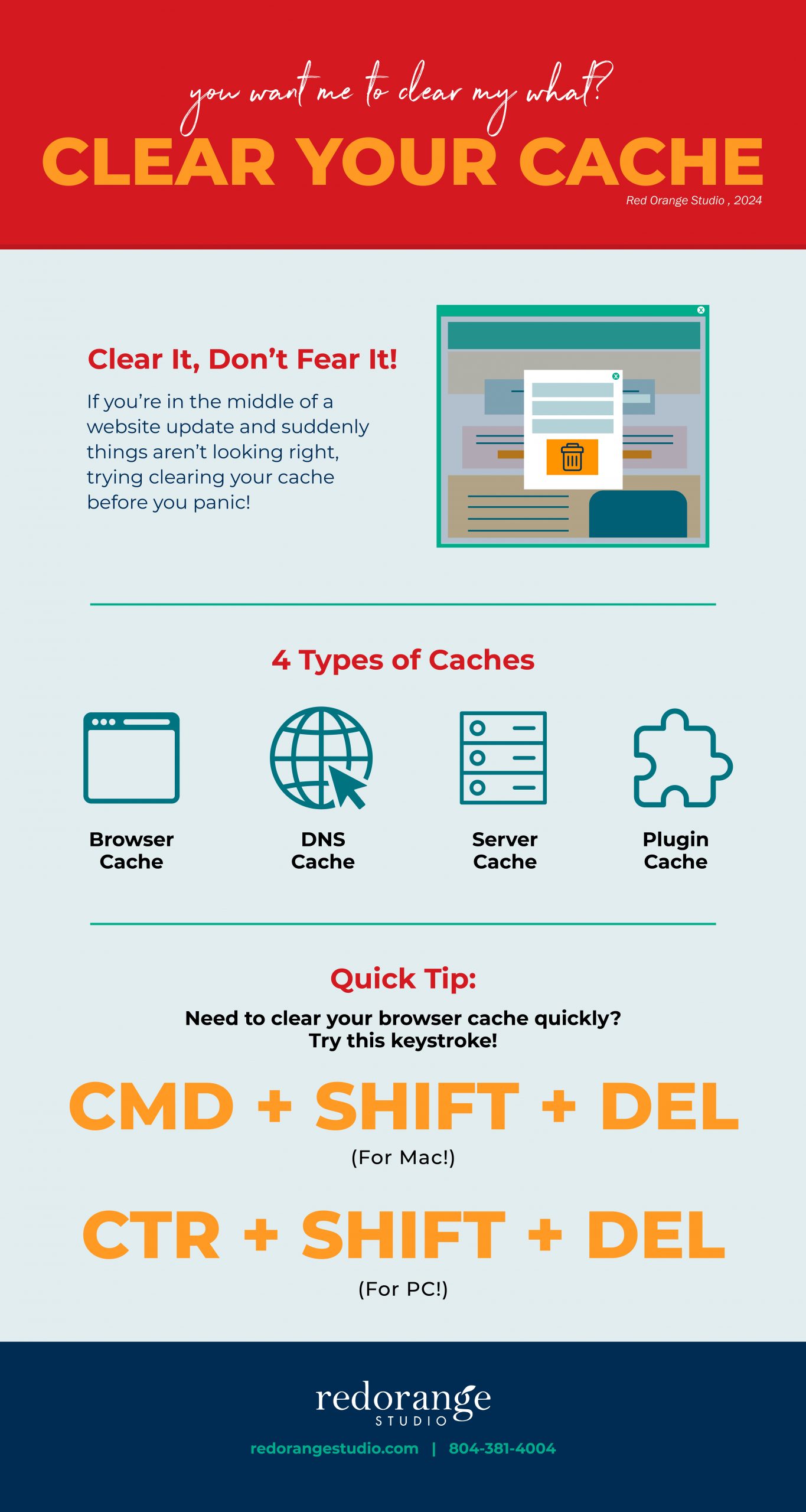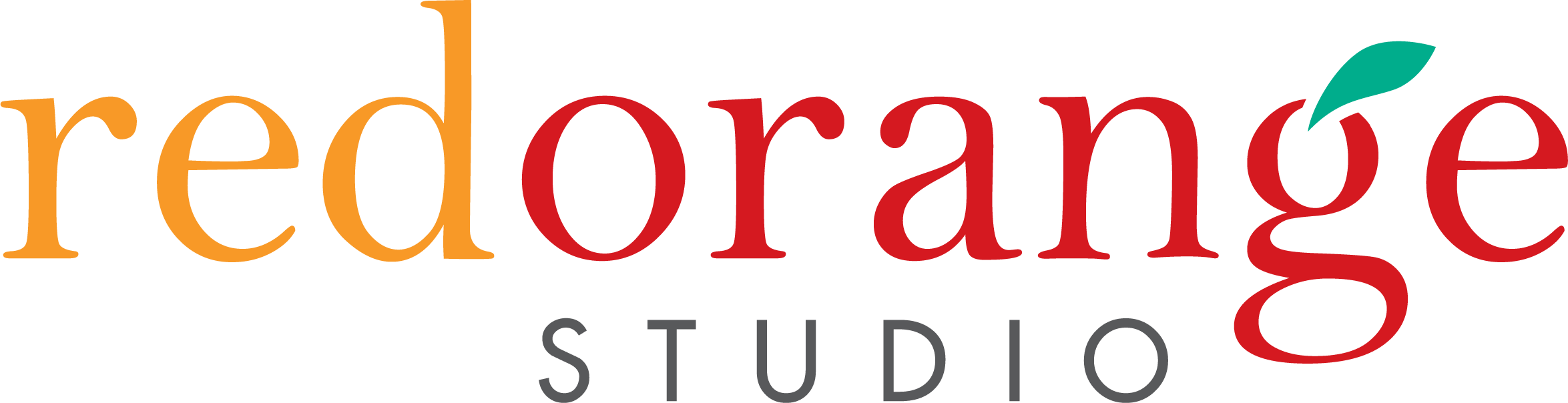Clearing Your Cache: Why It Matters for Your Website
We gave our senior web developer a t-shirt that says, “Did you clear your cache?” because it’s a question she asks us more times than she can count. If you’ve ever been advised to “clear your cache” but weren’t sure why or how, we’ve got the answers. We’ll break down what caching is, why it’s important, and how to manage different types of cache—so the web developers in our world can focus on some other techy things.
What is Caching?
At its core, caching is a method of storing data temporarily to allow future requests for that data to be served faster. Think of it like a memory shortcut: instead of retrieving information from the main storage every time, your system can pull it from the cache, saving time and resources.
Imagine you’re at a library, working on a research project. Each time you need a book, you walk to the shelves, find the book, and bring it back to your table.
Now, think of caching as having a stack of books right on your table. Instead of walking back and forth to the shelves, you just reach out and grab the book. This makes your work faster and more efficient. (Yes, we still read actual books and visit actual libraries!)
Types of Caching
There are several types of caching including:
- Browser Caching
- DNS Caching
- Server Caching
- Plugin Caching
Browser Caching
Browser caching involves storing certain files on a user’s local device when they visit a website, which will help load the website faster on future visits without needing to download the files again. When changes are made to your website, you might not see them immediately because your browser is still using the old, cached files. This can lead to outdated content or broken elements appearing on the site.
How do I clear my browser cache?
We notice this happening more frequently when users are visiting the same site over and over and over again. For example, during a website redesign project! That’s why it’s important to clear your browser cache to review any changes that were made to your website.
Each browser has a different method, but generally, you can find the option to clear the cache in the settings or preferences menu under privacy or history. We’ve included a little cheat sheet for you here.
DNS Caching
The Domain Name System (DNS) acts like the internet’s phonebook, translating domain names into IP addresses. DNS caching temporarily stores this information on your device, making it quicker to access websites you’ve visited before. If you’ve recently changed your hosting or updated your DNS records, you might not see the changes immediately due to the DNS cache.
How do I clear my DNS cache?
Clearing your DNS cache can usually be done through your device’s command prompt or terminal.
Server Caching
Server caching stores web files and data on the server itself to reduce load times and improve performance. This helps speed up the delivery of content to users. However, if updates to the website aren’t appearing as they should, clearing the server cache might be necessary.
How do I clear my server cache?
This is something you might want to have your web developer do by logging into your server management system or your web hosting and clearing the cache from there.
Plugin Caching
Many websites, especially those built on WordPress, use caching plugins to improve performance. If your website uses a caching plugin, it can sometimes store old versions of pages even after updates. This can cause discrepancies between what you see and what your users see.
How do I clear my plugin cache?
Each plugin is different, but usually, you can clear the cache from the WordPress admin dashboard under the plugin’s settings or ask your web developer to help.
Clear Your Cache
So, no matter how your system is caching or storing data, it’s important to clear it out occasionally — especially if you are in the process of updating your website.
It’s a little like taking all those library books to the return bin so you can clear off your table for the next visitor – and the librarians (and web developers) can focus on other nerdy things!